The Following taken from:
https://support.rvglobalsoft.
Adding a YouTube video on your site.
- Create your video and upload to YouTube.
- At the Pages Tab click the page you wish to have your video apprear.
- In the Selection tap find the Video. Click on this and then Drag and Drop your choice of layouts.
Click the Insert Button on the Text Editor Box then Click Video -> YouTube.
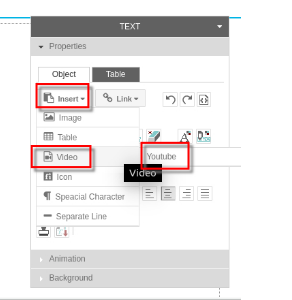
- A popup box will appear. Fill in the information the proper URL information about your YouTube URL given you when you uploaded the video.

